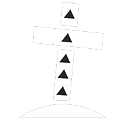
Prayer action
This node is used to evaluate currently (in)active prayers and selected Quick Prayers.
Prayer Type:
-
Standard (OSRS/RS3): Toggles the current state of 1 or MULTIPLE selected prayers to the value assigned to the checkbox (if RS3 possibility to use actionbar)
-
Curses (RS3): Toggles the current state of 1 or MULTIPLE selected Curses to the value assigned to the checkbox (possibility to use actionbar)
-
Quick pray (OSRS): Toggles quick prayers to selected value
-
Selected quick prayers (OSRS): Sets up the QuickPrayers according to the selected values
Activate/Deactivate checkbox:
-
If unchecked(OFF) the bot will deactivate the selected prayers, if checked(ON) the bot will activate the selected prayers
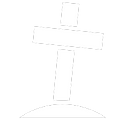
Prayer condition
This node is used to evaluate currently (in)active prayers and selected Quick Prayers.
Prayer Type:
-
Standard (OSRS/RS3): Check the current state of 1 or MULTIPLE selected prayers
-
Curses (RS3): Check the current state of 1 or MULTIPLE selected Curses
-
Quick pray (OSRS): Checks if quick prayers are active/inactive (see below)
-
Selected quick prayers (OSRS): Checks if the current QuickPrayer setup includes the selected values.
Active/inactive checkbox:
-
If unchecked(OFF) the bot will check if the selected prayers are INACTIVE, if checked(ON) the bot will check if the prayers are ACTIVE.

Combat action
Categories:
-
Special attack: Use to activate/deactivate special attack
-
Current combat Style: Assign a combat style
Condition:
-
Current combat Style
-
MELEE
-
Accurate
-
Aggressive
-
Defensive
-
Controlled
-
-
RANGED
-
Accurate
-
Rapid
-
Longrange
-
-
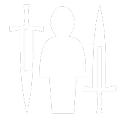
Combat condition
Categories:
-
Special attack: Use to evaluate status and % of special attack
-
Current combat Style: Evaluate the current combat style
Condition:
-
Special attack
-
Activatable: Detects if you have a weapon and the required % to activate a weapon (new weapons might require an update, please post on the forums)
-
Special attack >=%: Specify a number variable as value to test against
-
Special attack activated: Detect if the button is enabled
-
-
Current combat Style
-
MELEE
-
Accurate
-
Aggressive
-
Defensive
-
Controlled
-
-
RANGED
-
Accurate
-
Rapid
-
Longrange
-
-
Notification module
Uses a String variable to provide a message up top in the RM UI.
Interface number evaluator
This node has to be preceded by a Interface Condition node to assign an Interface Object variable.
To use this node first select the desired Interface Object.
Choose the function to test agains
-
< then
-
> then
-
=
Select the value to test against.
Note: Using custom patterns is currently not supported
Example: Test if Wintertodt has less then 50% health
-
Find Interface component for the wintertodt health text (tip: Use DevKit++ or Visual Developer)
-
Add Interface Object variable: "WT Health" with no value
-
Add Number variable: "WT Threshold" with value 50
-
Use the Interface Condition to find and assign to variable "WT Health"
-
Use Interface number evaluator:
-
Assign WT Health to Interface component
-
Select Condition: < then
-
Assign WT Health to Value
-
-
If health is <50% it will return true, if above 50% it will return false
NOTE: Often using varbits is the better approach, but in cases such as WT there is no varbit.